In today's digital age, printers have become an essential tool for both personal and professional use. However, encountering a missing driver for your printer can be frustrating and hinder your productivity. Fear not! In this comprehensive guide, we will walk you through the step-by-step process of installing a missing driver for your printer, ensuring a seamless printing experience.
- Identify the Missing Driver:
The first step in resolving the issue is to identify the missing driver for your printer. To do this, follow these steps:
- Visit the manufacturer's website: Go to the website of your printer's manufacturer and navigate to the support or downloads section.
- Locate your printer model: Find your printer model and search for the appropriate driver based on your operating system.
- Download the driver: Download the driver file to your computer, ensuring that you select the correct version for your operating system.
- Uninstall Previous Driver:
Before installing the missing driver, it is crucial to remove any remnants of the previous driver. Here's how:
- Open the Control Panel: Go to the Control Panel on your computer and select "Uninstall a program" or "Programs and Features."
- Locate the printer driver: Find the printer driver software from the list of installed programs.
- Uninstall the driver: Right-click on the driver and select "Uninstall" to remove it completely from your system.
- Install the Missing Driver:
Now that you have the correct driver and removed the previous one, it's time to install the missing driver. Follow these steps:
- Locate the downloaded driver file: Open the folder where you downloaded the driver file.
- Run the installer: Double-click on the driver file to run the installer.
- Follow the installation wizard: The installation wizard will guide you through the process. Make sure to carefully read and follow the on-screen instructions.
- Restart your computer: After the installation is complete, restart your computer to ensure the changes take effect.
- Test and Troubleshoot:
Once the missing driver is installed, it's essential to test your printer and troubleshoot any potential issues. Here are some tips:
- Print a test page: Use the printer's software or the Control Panel to print a test page and verify that the printer is functioning correctly.
- Check for updates: Regularly check for driver updates on the manufacturer's website to ensure optimal performance and compatibility with your operating system.
- Seek additional support: If you encounter any difficulties during the installation process or face persistent issues, reach out to the manufacturer's customer support for further assistance.
Conclusion:
Installing a missing driver for your printer may seem daunting at first, but by following this comprehensive guide, you can overcome any obstacles and enjoy uninterrupted printing. Remember to identify the missing driver, uninstall the previous driver, install the missing driver correctly, and test your printer for optimal performance. With these steps, you'll be well-equipped to tackle any printer driver-related challenges that come your way.