Are you struggling to install your Canon printer to your computer? Don't worry, you're not alone. Many people find the process confusing and frustrating. In this article, we'll guide you through the steps to install your Canon printer to your computer.
Step 1: Check Compatibility
Before you start the installation process, make sure your Canon printer is compatible with your computer's operating system. You can check this by visiting the Canon website and looking for the printer's specifications.
Step 2: Download the Driver
Next, you need to download the driver for your Canon printer. You can do this by visiting the Canon website and searching for your printer model. Once you've found the driver, download it to your computer.
Step 3: Install the Driver
After you've downloaded the driver, you need to install it on your computer. Double-click on the downloaded file and follow the on-screen instructions to complete the installation process.
Step 4: Connect Your Printer
Once the driver is installed, connect your Canon printer to your computer using a USB cable. Your computer should automatically detect the printer and install the necessary drivers.
Step 5: Test Your Printer
Finally, test your Canon printer to make sure it's working properly. Print a test page or a document to ensure that the printer is connected and functioning correctly.
In conclusion, installing your Canon printer to your computer is a straightforward process. By following these steps, you can easily install your printer and start printing in no time.