Printer connectivity issues can be frustrating, especially when you have important documents to print. In this comprehensive guide, we will explore various troubleshooting steps to help you fix your printer not connecting problem. Whether you are using a wired or wireless printer, these solutions will help you get your printer up and running in no time.
- Check Hardware Connections:
The first step in resolving printer connectivity issues is to ensure that all hardware connections are secure. Start by checking the power cable, USB or Ethernet cables, and any other connections between your printer and computer. If any cables are loose or damaged, replace them with new ones. - Restart Your Devices:
Sometimes, a simple restart can resolve connectivity problems. Begin by turning off your printer and computer. Unplug the power cords, wait for a few seconds, and then plug them back in. Turn on your devices and check if the printer connects successfully. - Update Printer Drivers:
Outdated or incompatible printer drivers can cause connectivity issues. To update your printer drivers, follow these steps:
a. Open the Control Panel on your computer and select "Device Manager."
b. Locate your printer under the "Printers" or "Imaging Devices" section.
c. Right-click on your printer and select "Update driver."
d. Choose the option to search automatically for updated driver software.
e. Follow the on-screen instructions to complete the driver update process. - Disable Firewall and Antivirus Software:
Firewall and antivirus software can sometimes block printer connections. Temporarily disable these programs and check if your printer connects. If the issue is resolved, add your printer as an exception in the software settings to ensure it doesn't get blocked in the future. - Reset Network Settings:
If you are using a wireless printer, resetting your network settings can help resolve connectivity issues. Follow these steps:
a. Turn off your printer and unplug it from the power source.
b. Restart your router by unplugging it and waiting for a few seconds before plugging it back in.
c. Once the router has restarted, turn on your printer and reconnect it to your Wi-Fi network using the printer's control panel or settings menu. - Check Printer Software:
Ensure that your printer software is installed correctly and up to date. Visit the manufacturer's website to download the latest software for your printer model. Uninstall the existing software from your computer, restart it, and then install the updated software. - Contact Technical Support:
If you have tried all the above steps and your printer still doesn't connect, it may be time to contact technical support. Provide them with detailed information about the issue, steps you have already taken, and any error messages you have encountered. They will be able to provide further assistance and guide you through advanced troubleshooting steps.
Conclusion:
Printer connectivity issues can be resolved by following these troubleshooting steps. By checking hardware connections, updating drivers, disabling firewall and antivirus software, resetting network settings, and ensuring correct printer software installation, you can fix your printer not connecting problem. Remember to reach out to technical support if needed. With these solutions, you can quickly get your printer back up and running, ensuring smooth printing operations.